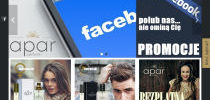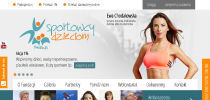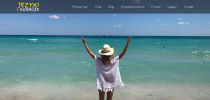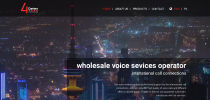2012-09-11 07:00
there is free simple plugin with paypal. plugin name is payment:
2013-07-31 08:53
Hi cachousam.
free QuickCart 4.2 2013-07-31 11:13
Hello
2013-07-31 11:13
Hello
2013-08-01 14:31
Testing it and I did it. I pasted code in a wrong site of templates/orders_print.tpl
free QuickCart 4.2 2013-08-01 15:16
I just finish to write the how to for qc4.2
2013-08-29 19:03
Hi cachousam.
free QuickCart 4.2 2013-09-02 13:33
Hi Bugur